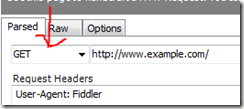For those of you following Microsoft and Windows 8 might have noticed a shift in the way that the company does things. Microsoft has moved from the “Ship it and Forget it” model to one of continuous iteration, online or or out-of-band releases.
This is more like what Google does since most of its products are online anyway.
This is more evident in the Office365 products, where the releases are hidden from the user, and new functions and features can be updated on the website and Visual Studio with NuGet being the main vehicle of delivery (especially for MVC). Windows 8 has the app store where an application can be updated through the common Marketplace mechanism rather than each app having an update button.
This implies that Microsoft has moved away from its traditional model of software products in a box or online to a pay a subscription for a service model, and that is a bold move for a company that has relied on traditional products.
Expect this to be more evident in Windows 9, and the OS is slowly evolving from a traditional installed piece of desktop software (ala Windows 8 Pro) to a more open and dynamic system (ala Windows 8 RT that relies on Javascript), and this also be the case for the products from them. It will be interesting how vendors of audio products like Ableton or FL studio will work and play ball with the concept. They already have the concept of VST plug-ins, so this is nothing new to them.